Email templating system in Pimcore
What you’ll learn with this guide
In this guide, you’ll learn all about Pimcore’s email templating system, how to customize specific parts of an email, and what types of content you can add to an email in Pimcore.
How to use Pimcore’s email templating system
There are 4 different types of content blocks you can add to any email in Pimcore. Every block is fully customizable and they support numerous different types of content. Firstly, there’s an email image block.
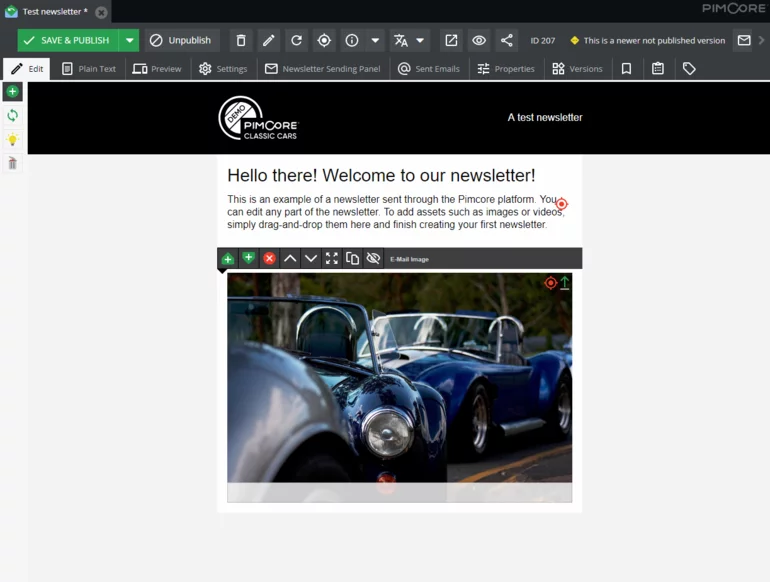
As the name suggests, this type of content block supports only images. Furthermore, there are several options for you to choose from when editing images inside the content block.
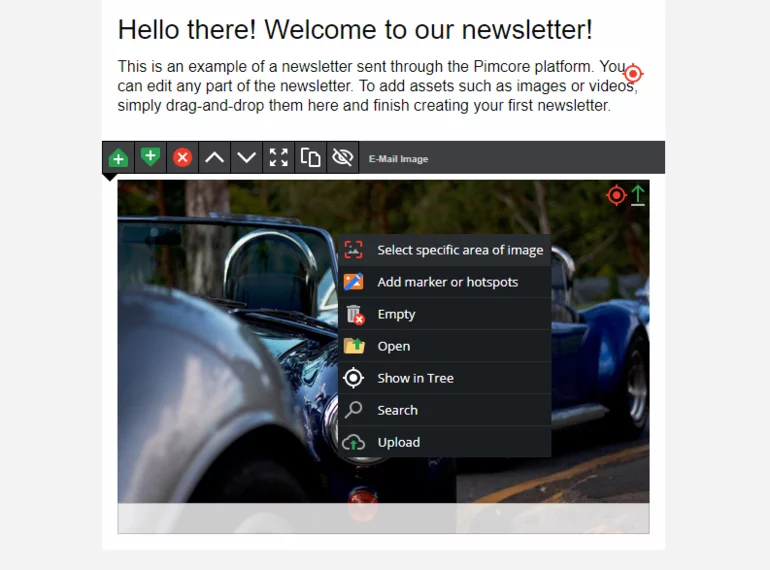
You can select a specific area of an image, or add markers and hotspots to the image. Also, there’s an option for direct upload from your hard drive.
The second content block that’s available in Pimcore’s email templating system is the email WYSIWYG block. You can add all types of content to this content block, from products to customer segments and various images.

As seen in the image above, when adding data objects, such as products, customer segments, or events, you’ll see a link in the content block. Also, we can add text to the block, as was not the case with the previously mentioned content block.
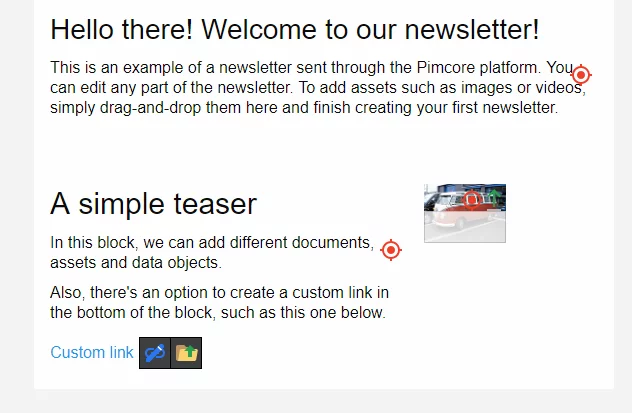
Next is the email teaser content block. It’s usually used for announcing different events, new products, or even news. This content block allows us to edit the content within however we want, enabling us to customize the images, links, and text in the block using Pimcore’s inbuilt tools.
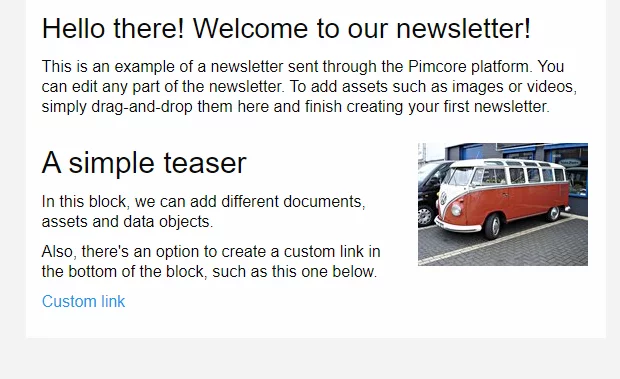
On the image above, you can see how this content block looks like in the Preview mode.
And lastly, the email news content block enables us to drag-and-drop news directly into the content block.
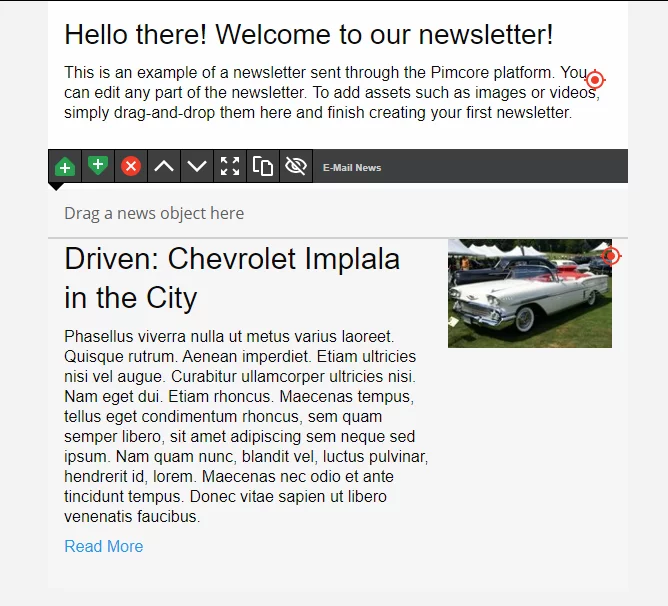
The only type of content that you can drag-and-drop to this block is data objects. More specifically, we can drag-and-drop only news objects. Adding an event, or a product won’t deliver any kind of desired results. Moreover, this content block doesn’t allow us to edit the text or the image in this content block. To do that, we must edit the news object itself.
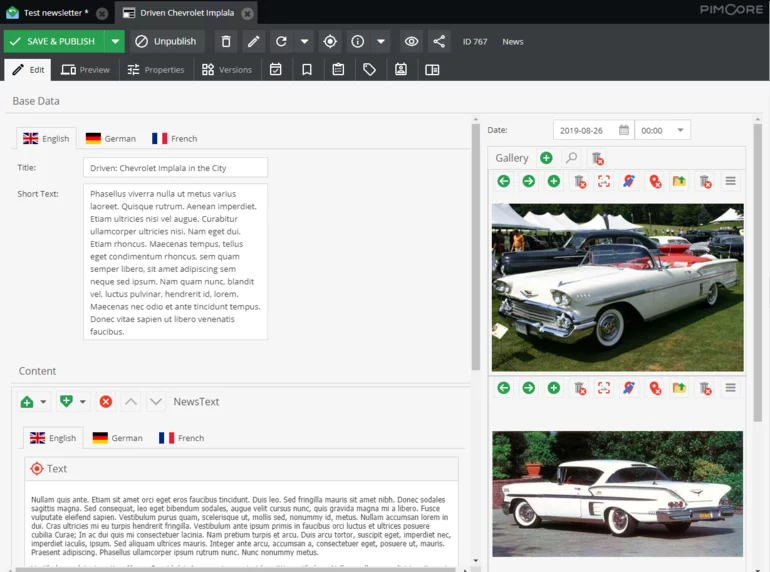
In the image above, you can see how we can edit news objects before drag-and-dropping them to our content block while crafting an email. Naturally, we can combine several content blocks when crafting an email and it’s extremely easy to do so.
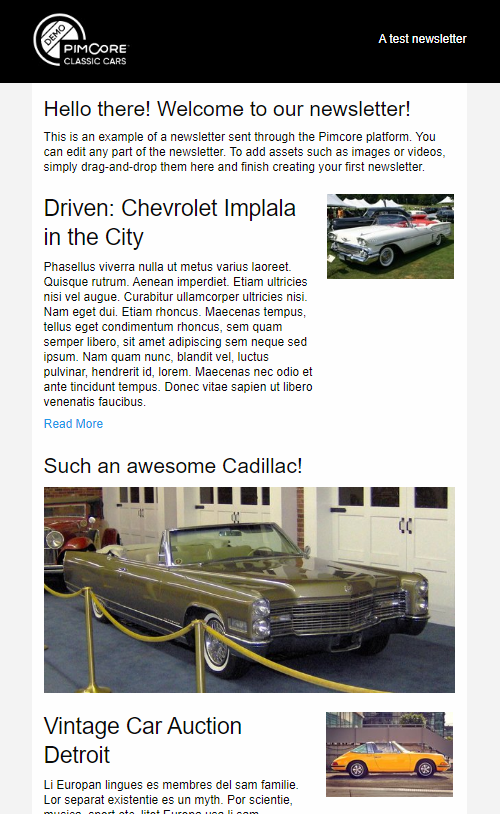
Creating emails is extremely easy to do in Pimcore, thanks to its array of customization options. To successfully craft emails, all that is needed are assets to use, pre-defined data objects, and documents (which are often optional). After gathering all the needed elements, the rest of the process is straightforward. Pimcore’s email templating system allows you to create perfect emails by only drag-and-dropping assets and data objects to the content blocks and rearranging them as you see fit.